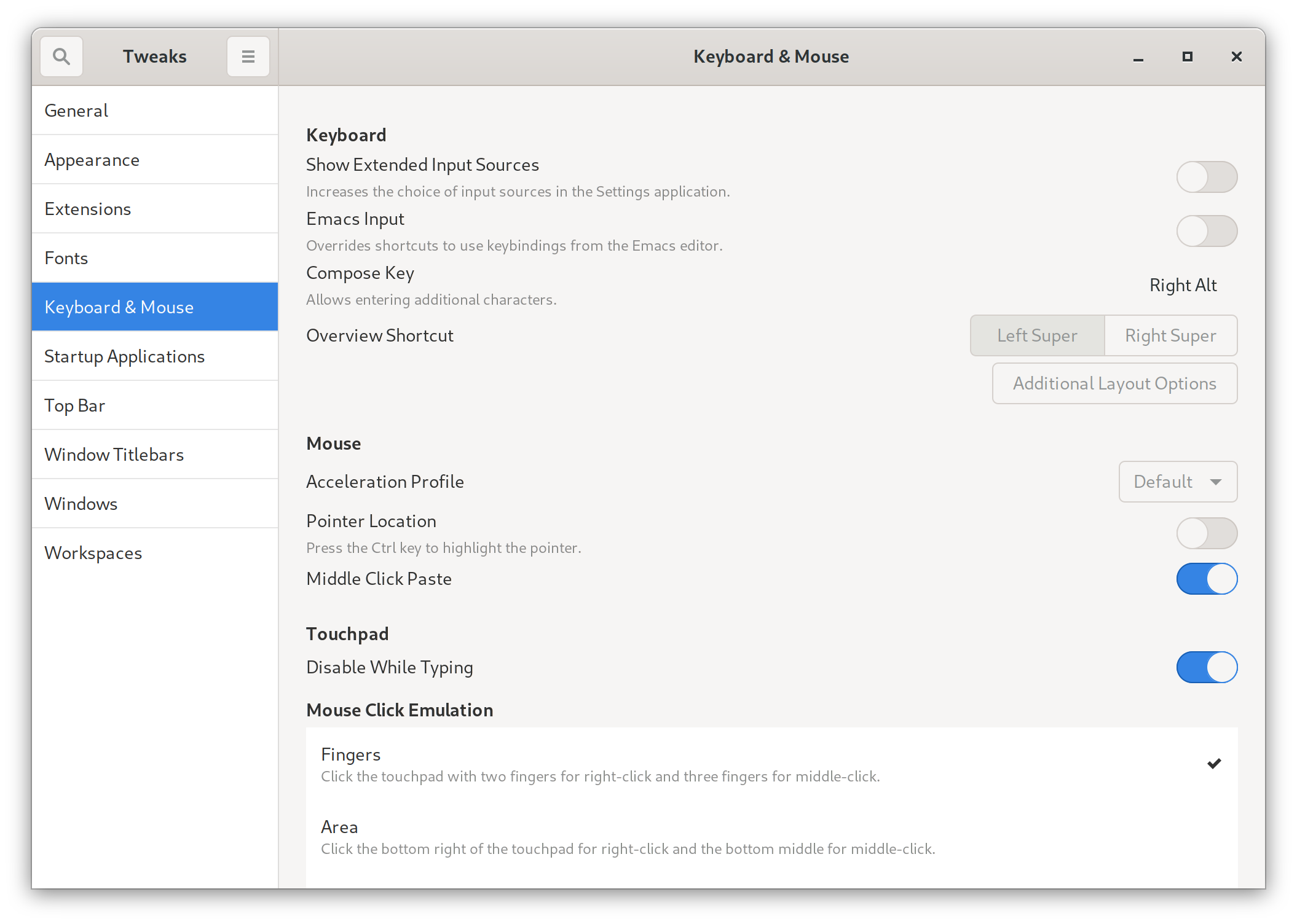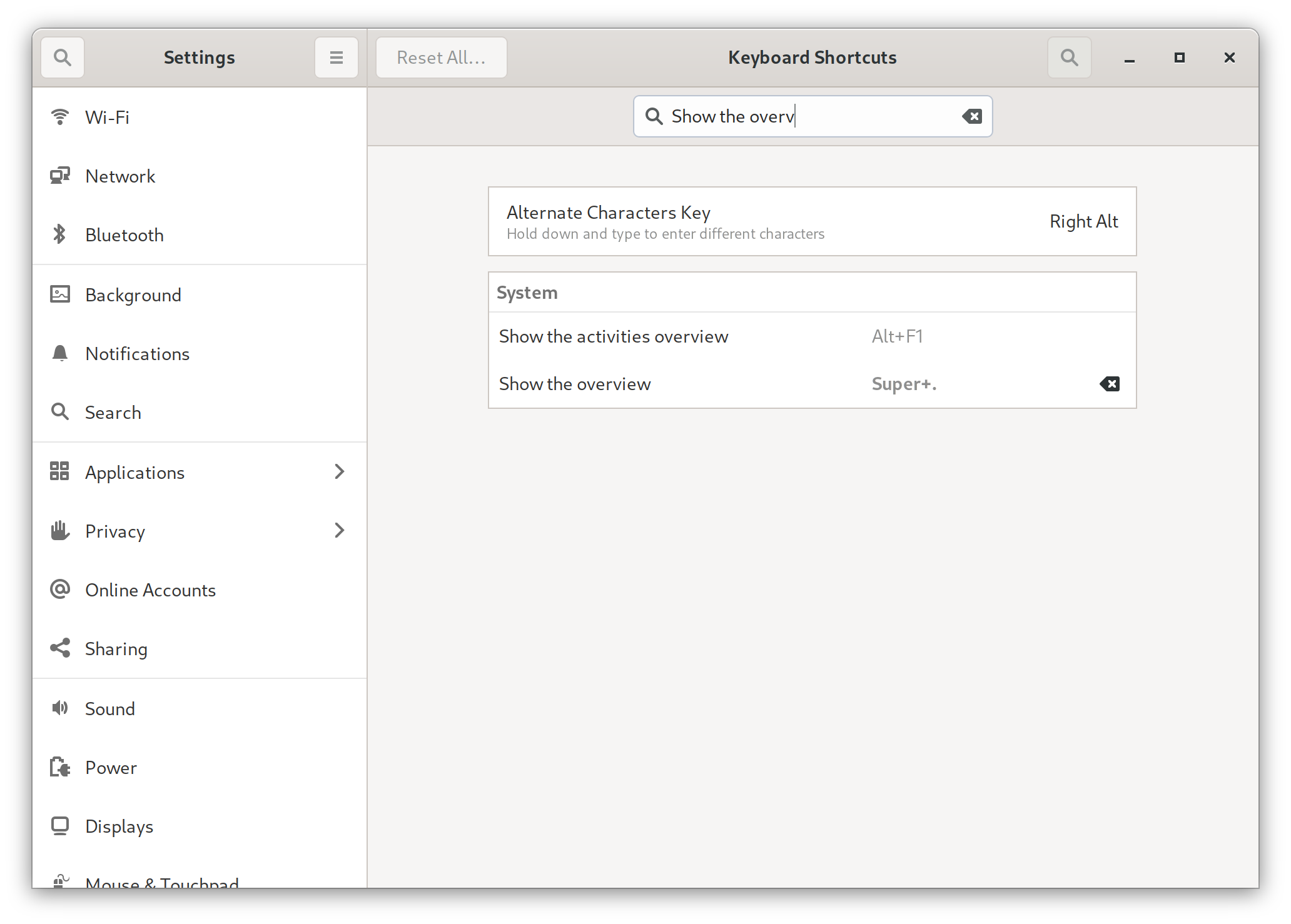Change Activity Overview Keybinding in Gnome
Pressing the Super key in Gnome invokes the Overview, which shows all open windows in the current Workspace. While very nice at times, it can also be rather inconvenient, if you press it by mistake, like I do quite often. There are, fortunately, various ways of changing the default keybinding.
Using Gnome Tweaks
Using the Command Line
A more elegant solution consists in changing the default from the
command line with gsettings1:
gsettings set org.gnome.mutter overlay-key ''
This has the advantage that no other key is bound to the function.
To bring the keybinding back:
gsettings set org.gnome.mutter overlay-key 'Super_L'
Invoking the Overview with the new defaults
The overview can still be invoked with Super-S, the default
keybinding in Gnome.
To assign a custom key go to Settings, Keyboard, and look for “Show the overview” entry.
Finally, you can invoke the overview from the command line with the following command2, which you can easily alias or bind to a shell function:
dbus-send --session --type=method_call --dest=org.gnome.Shell /org/gnome/Shell org.gnome.Shell.Eval string:'Main.overview.show();'