Secret Tool Explained
secret-tool allows to access Gnome keyring from the command line.
This is a good option to store and retrieve password, for intance if
you are using offlineimap or isync to retrieve email, but the
syntax is kind of awkward and things get more confused if you use
Seahorse to store or check stored passwords.
The … secret is doing everything from the command line, keeping in mind that the command:
$ secret-tool store --label='Password 1' password lookup_key1 Password: 12345678
associates 12345678 to the attribute password of the lookup
key lookup_key1. The --label='Password 1' part, while being
compulsory, has little or no role, here.
If you open Seahorse now, you will notice that label is used to fill
the description field, “12345678” is stored in the “Password” field,
and the details field contains password:lookup_key1:
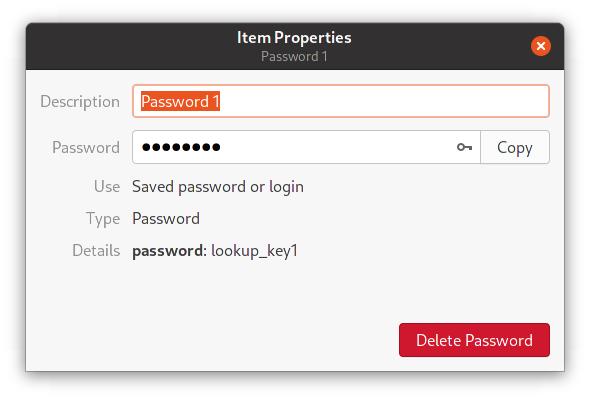
Retrieval is performed by attribute and lookup key:
$ secret-tool lookup password lookup_key1 12345678
Notice that Seahorse does not allow you to enter the attributes and lookup key. Hence, there does not seem to be a way to enter a password from the GUI and retrieve it from the command line.
Using the command line you can store different attributes in the same entry and, similarly, different entries with the same attribute:
$ secret-tool store --label='Password 1' password lookup_key1 Password: 12345678 $ secret-tool store --label='Password 1' password lookup_key2 Password: qwerty $ secret-tool store --label='Password 1' short lookup_key1 Password: 1234 $ secret-tool store --label='Password 1' short lookup_key2 Password: qwe $ secret-tool lookup short lookup_key1 1234 $ secret-tool lookup password lookup_key2 qwerty